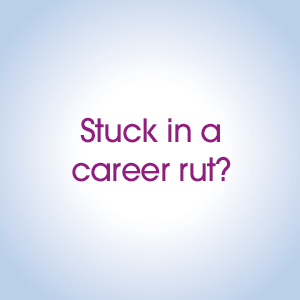Four keyboard shortcuts every entrepreneur should know
Technology has become an integral part of modern business, whatever sector you work in.
How many businesses today could operate without a laptop, tablet, smartphone, or a desktop computer – or even all four?
Whether you work from home or in an office, you need at least a basic grasp of technology. There are also some handy things to know that can save you time and frustration.
Were you aware, for example, that there are shortcuts you can use on a computer to complete tasks quickly and easily? Even some tech savvy people aren’t aware of all the uses of their keyboard.
So, to help save you time, here are four handy keyboard shortcuts every entrepreneur should know.
1) Use the Windows key
This is pretty simple, isn’t it? The Windows key comes with the Windows logo and is located at the lower left section of your keyboard.
Surprisingly, not many people use this key, although most people know where it is and what it does. Instead, many people reach for the mouse and slide to the lower left corner of the screen.
You can also type the first three letters of the program you want in the search box, instead of taking time to locate it on the “All Programs” list. The Mac command key – ⌘ – does the exact same job.
2) Switching between open windows
Don’t you just hate wasting time, using your mouse to switch between open windows? Save time and hassle by using a combination of the tab and Alt key (both pressed down simultaneously). Or Command, tilde (~) for Mac users.
This will enable you to switch between your open windows faster. Also, instead of always using the right click of the mouse to select options, you can press the mouse wheel to open links in new tabs.
You can press the wheel anywhere on the tab to close it too, instead of scrolling all the way up to the little X sign.
3) Open private browsing
Private browsing does not mean that you have something to hide. It’s actually a very handy function if, for example, you have several active email accounts, and you are tired of being logged out of your accounts all the time.
Simply hold down the Ctrl, Shift, and N keys at the same time to open an incognito window. If you are using a Mac, a combination of the Command, Shift, and W keys (all pressed down simultaneously) will take you into incognito mode.
Take note, however, that this does not necessarily mean that you are browsing in invisible mode. So be cautious when using the private browsing alternative.
4) Take screenshots
Although taking a screenshot on your computer might seem like a simple task, it is a very useful skill to know.
For Windows, there are different ways to go about it. One simple combination is Windows+Alt+PrtSc. Some ways help you capture the full screen, while others capture particular windows. Taking a screenshot on Mac also requires pressing and holding the number 3, Command and Shift keys.
Taking a screenshot can be very helpful for record-keeping or when seeking the assistance of tech support, as they may ask for it to understand your problem better.
Photo by Kaitlyn Baker