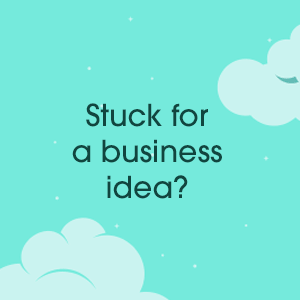How to sync your data from Bigquery to HubSpot
Syncing data from one place to another doesn’t have to be complicated. Learn how to simply sync data from Bigquery to HubSpot and grow your business.
Knowing general details about a customer is good. Things like contact information, how many products brought, and contract deals are all pertinent information.
But what if you took it one step further and really got to know the customer? You began to have access to information like product usage, recent logins, and event data. All of a sudden, your sales and marketing teams know much more about the customer than they did before. There’s no more making assumptions and guessing what the customer may want or need.
The data is there to give your teams the confidence they need when talking with current customers and potential clients. It’s simple to make this data accessible to your teams. Syncing data from Bigquery to HubSpot only requires a few steps in order for everyone to have access to the most detailed data about your customers.
Why it matters
You might think you have everything you need in HubSpot. However, crucial data isn’t being stored there. Since crucial data isn’t being stored there, business teams don’t have access to it. This is why it is so important to sync this data from Bigquery to HubSpot.
Before, getting this data into customer relationship management (CRM) platforms may have been more complicated. However, syncing customer data from Bigquery to HubSpot can be done in minutes. Your marketing and sales team will always have the most up-to-date information that is necessary for making actionable decisions.
With fresh and detailed data, business teams can create a personalized customer experience. Businesses that are able to meet the needs of their customers are able to create opportunities for exceptional growth.
Select the data
The first step in the process of syncing data from Bigquery to HubSpot is selecting the data you want to sync. Your tech team will simply write the SQL and define the data in the Visual Audience Builder.
If your team has other data they want to select, they can import from other existing tables and dbt models. Your team has the flexibility of which data they want to select and where they select it from.
Connect to HubSpot
Connecting Bigquery to HubSpot is very simple. There is a list of integrations that you can choose from. To connect to HubSpot, choose the HubSpot icon in the catalog and enter your credentials. Once you have entered your credentials, you will be able to create mappings for your selected data.
If you have other integrations you want to use, it’s easy to connect those integrations with your selected data as well.
Manage your mappings
After getting connected, you are able to configure the mappings for your data. These mappings define how the fields from your query will map to the fields in the destination. The mappings have a drop-down list of field options. You have the ability to add or remove mappings to your liking, and save the mappings you choose.
Set up a schedule
The most hands off part of this process is the scheduled syncing. By adding custom intervals for scheduled syncing, you can be sure the sales and marketing team will have the most up-to-date data possible. Several basic and advanced scheduling options are offered such as intervals, custom recurrence, cron expression, and dbt.
Automatic scheduling makes it nearly impossible for data to be missed. And while the data is automatically syncing, your tech team can focus on other projects and inquiries that need them. Sync data every one minute, 10 minutes, or 15 hours. The custom interval allows you to dictate how often fresh data is synced to HubSpot.
Benefits
With all teams having the same access to the newest data, the benefits are immense. The sales team has all the information they need to take on high stakes clients with confidence.
The marketing team has insider data for ad campaigns and target audiences. And the tech team is focused on the other necessary processes that need their attention. The syncing process requires no scripts or APIs.
Your tech team just needs to write SQL. They are no longer wasting their time building custom integrations for all of the business tools. Instead, they focus on building data models.
The automated syncing gives alerts when there is a hiccup and syncs fail. The process offers a live debugger and keeps a record of all requests to fix errors. That way, the tech team is only jumping in when it is necessary, and they are given the tools they need to fix the errors.
Better business
Access to crucial data can change the game for businesses. With everyone having the ability to receive up-to-date data, businesses can make sound decisions and create personalized customer experiences. Plus, your tech team can focus less on creating custom integrations and focus more on building data models. It’s a win-win for customers and businesses.