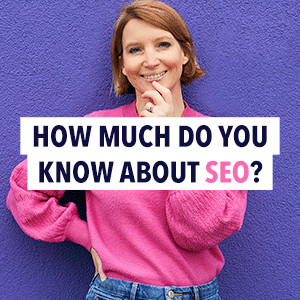How to set up a VPN for your family
There are many apt metaphors for the internet, but one of the most appropriate is the “Wild West.”
It’s a vast space, filled with unpredictability, and contains many good people but some seriously malicious folk who would steal from you without batting an eye.
Given this reality, it makes sense that some families would want to fortify their online security. And that’s where VPNs come in.
What is a VPN?
VPN stands for Virtual Private Network. In a nutshell, VPNs work by disguising your location on the internet.
Because your location is disguised, you and your family members are able to freely communicate with one another, send data and information between your computers without having it intercepted, and conduct other online transactions without prying eyes tracking your movements.
What are the benefits of a VPN?
Before you attempt to set up a VPN, it’s helpful to know all the ways it can benefit you and your family. The advantages include:
- Security: The number one reason most families set up a VPN is to enhance their online security. Internet users who are signed into public Wi-Fi are at the mercy of hackers and other bad actors who want to steal your data.
- Potentially free: Many VPN servers are free to use. While you can always connect to a free service, paid services offer more features that you and your family might find desirable. You can always check out for great VPN deals if you really want to avail paid services and save more.
- Bypass restrictions and save money: Because a VPN disguises your location from anyone who wants to track you, it’s possible to get around country restrictions for certain websites, like Netflix, or to access lower price points on items like plane tickets, which tend to fluctuate depending on your location.
Given these benefits, it’s virtually indisputable that VPNs are a helpful technology which can improve your family’s experience online.
Before signing up for VPN service, do some research and see which best suits your needs. Naturally, paid services tend to offer more benefits than free services, but both offer a high level of protection.
How to set up a VPN
Setting up a VPN for Mac users is a straightforward process. It should be easy to complete, even for those family members whose recent Google searches include things like “how does the internet work.” We’ve broken down the steps below.
Remember that if you signed up for a paid VPN service, you should have the account information on hand before continuing with these steps.
- Step one: Scroll to the top left corner your screen and click the Apple logo, then select “System Preferences…” from the dropdown menu. On the following screen, select “Network,” which is usually represented as a gray circular icon.
- Step two: Once you have the “Network” window open, search for a small “+” button. It’s usually located on the left side of the screen. Once you’ve clicked the “+” button, a dropdown menu should appear.
- Step three: The dropdown menu should present three separate fields for you to fill out. Click on the first field, titled “Interface,” and select “VPN.” In the second field, named “VPN Type,” select the correct type according to the information given to you by your VPN provider. This will either be “IKEv2,” “Cisco IPSec,” or “L2TP over IPSec.” Finally, fill out the “Service Name” however you see fit. We suggest you make it something that would be easy for your family to remember.
- Step four: The VPN should now appear in the “Network” interface list. When you click on it, a series of fields will appear, which you should be able to fill out given the information provided to you by your VPN service provider.
- Step five: Finally, click on “Authentication Settings” and input the password that was given to you.
- Step six: If you’ve completed steps one through five correctly, a VPN icon should appear in the menu bar of your computer. Select it, and in the dropdown menu click “Connect,” which is usually followed by the VPN’s name.
Final notes on VPN setup
Once you and your family have accessed the VPN server you can download music, stream videos, and conduct financial transactions online worry free.
And, if you ever want to exit the VPN server, navigate back to the VPN icon at the top of your screen and simply select “Disconnect.” It’s that easy!
Photo by Ludovic Toinel