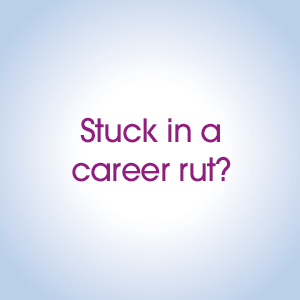From beginner to pro: Your ultimate guide to screen recording
Screen recording has become an excellent assistant in communication between employees and with clients today.
There are seven main reasons why video content outperforms written content, which is why most organizations have switched to shooting exciting videos instead of long texts.
In this article, we will share a guide to screen recording from beginners to professionals and help you successfully create recordings that will interest viewers.
Screen recording tips from beginner to professional
Beginners who are just starting to acquire screen recording skills need to know that before moving on to the filming process, it is important to choose the best free screen capture software that will have a huge number of features and tools to create an incredible video. You can find other tips regarding recording video from the screen below.
Choose your screen recording software
If you are a novice user, we recommend starting with simple and free software such as OBS Studio or ShareX. These programs have standard settings and provide basic features that are easy to manage.
As a professional in the field of screen capture, it is recommended to use Adobe Premiere Pro, which offers advanced features for creating visual content and high-quality materials.
Configure recording settings
Once you decide on the best software, you need to configure the program. First of all, choose the resolution for your recordings; standard 1080p resolution will be an excellent option for shooting a video in good quality.
After that, set the frame rate (30 or 60) so that the video plays smoothly and without interruptions. And finally, select the video format so that you can successfully edit and import the clip in the future.
Record your screen
As a beginner, we recommend opening the selected program, setting the recording area, and clicking on the start button. Then you need to follow the instructions that will be shown on the screen and stop the recording process in time. Professional users can practice advanced settings and choose custom transitions, green screens, and more.
Edit your recordings
Next, you should edit the recording using the reliable Veed software. You can trim the beginning of the recording or delete unnecessary frames without any difficulties. Professionals can experiment with color correction, audio correction, adding visual effects, or exploring other editing techniques. Adding interactive elements to eLearning content.
Adjust the sound
Most video editing software has basic audio editing features. Do some audio correction, make sure your microphone is set up well, and remove background noise. It is important to remember that when creating video content, you need to pay due attention to sound and extraneous noise, which can significantly degrade the experience of your video.
Publish and share
Beginners are advised to save recordings in MP4 format and share them via email or social networks. Professional users can implement various solutions for video hosting and content management systems.
Optimize for different devices
Video content creators with little experience often make the mistake of not making sure that their videos are compatible with various devices, such as mobile phones, computers, and tablets. Professionals can try to implement streaming techniques for smooth playback and a smooth and efficient user experience.
Screen recording is a skill that improves with practice
Beginners and professionals alike should remember that screen recording is a skill that can only be improved through practice and experimentation. Start with standard screen capture methods and gradually explore more advanced features and tools that are available in the software you choose.
Try to create videos of a different nature so that you can effectively familiarize yourself with the tools and learn how to create exciting videos that will be successful. With your dedication and constant practice, you can surely become a screen recording pro and be pleasantly surprised by the results.