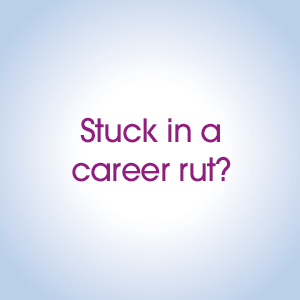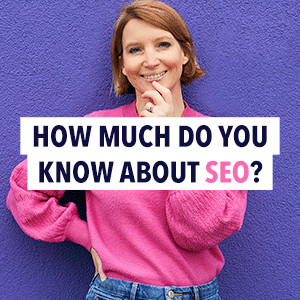10 common issues people experience with their WiFi connection
Having a reliable WiFi connection is crucial in our increasingly connected world. From streaming movies and attending virtual meetings to managing smart home devices, a stable WiFi connection is essential.
However, many people encounter various issues with their WiFi that can be frustrating and disruptive. This article will explore ten common WiFi issues and provide tips on how to address them.
1) WiFi connected, no internet
One of the most frustrating issues is when your device is connected to the WiFi network, but there is no internet access. This problem can be caused by several factors, including issues with your router, modem, or internet service provider (ISP). Learn more about the various reasons to get to the bottom of why you’ve got this issue.
Troubleshooting tips:
- Restart Devices – Restart your modem, router, and device to refresh the connection.
- Check ISP Status – Contact your ISP to see if there is an outage in your area.
- Router Configuration – Ensure your router’s settings are correctly configured and firmware is up to date.
2) Slow internet speeds
Slow internet speeds can significantly impact your online activities, from streaming videos to downloading files. This issue can be caused by various factors, such as network congestion, outdated equipment, or interference.
Troubleshooting tips:
- Test Speed – Use an online speed test to determine your current internet speed.
- Upgrade Equipment – Consider upgrading your modem or router if they are outdated.
- Reduce Interference – Place your router in a central location, away from electronic devices that can cause interference.
3) Intermittent connectivity
Intermittent connectivity is when your WiFi connection drops randomly and then reconnects. This can be caused by a weak signal, interference, or issues with your ISP.
Troubleshooting tips:
- Signal Strength – Ensure your device is within range of your router.
- Update Firmware – Check for and install any available firmware updates for your router.
- Contact ISP – If the issue persists, contact your ISP for assistance.
4) Weak WiFi signal
A weak WiFi signal can lead to slow speeds and dropped connections. This can be due to the distance from the router, physical obstructions, or interference from other devices.
Troubleshooting tips:
- Reposition Router – Place your router in a central, elevated location.
- Use a WiFi Extender – Consider using a WiFi extender or mesh network to improve coverage.
- Reduce Obstacles – Minimize physical obstructions between your device and the router.
5) Device connectivity issues
Sometimes, specific devices may have trouble connecting to your WiFi network. This can be due to compatibility issues, outdated software, or incorrect network settings.
Troubleshooting tips:
- Update Software – Ensure your device’s operating system and network drivers are up to date.
- Reset Network Settings – Reset the network settings on your device and reconnect to the WiFi network.
- Check Compatibility – Verify that your device is compatible with your WiFi network’s frequency (2.4 GHz or 5 GHz).
6) Network congestion
Network congestion occurs when too many devices are connected to your WiFi network, leading to slow speeds and connectivity issues. This is common in households with multiple users and smart devices.
Troubleshooting tips:
- Limit Devices – Disconnect any unnecessary devices from the network.
- Prioritize Traffic – Use Quality of Service (QoS) settings on your router to prioritize bandwidth for critical devices.
- Upgrade Plan – Consider upgrading your internet plan to accommodate more devices.
7) Security issues
Unsecured WiFi networks are vulnerable to unauthorized access, which can lead to slower speeds and potential security risks. Ensuring your network is secure is essential for maintaining a stable connection.
Security tips:
- Change Default Settings – Change the default SSID and password for your router.
- Enable Encryption – Use WPA3 or WPA2 encryption to secure your network.
- Update Firmware – Regularly update your router’s firmware to protect against vulnerabilities.
8) IP address conflicts
IP address conflicts occur when two devices on the same network are assigned the same IP address, causing connectivity issues. This can happen due to manual IP address assignments or DHCP server issues.
Troubleshooting tips:
- Restart Devices – Restart your modem, router, and connected devices to reassign IP addresses.
- Check DHCP Settings – Ensure your router’s DHCP server is enabled and properly configured.
- Manual Assignment – Avoid manually assigning IP addresses unless necessary.
9) Outdated firmware
Outdated router firmware can cause various connectivity issues, including slow speeds and dropped connections. Keeping your router’s firmware up to date is essential for optimal performance and security.
Update tips:
- Check for Updates – Access your router’s admin panel to check for firmware updates.
- Follow Instructions – Follow the manufacturer’s instructions to download and install updates.
- Regular Maintenance – Set a reminder to check for firmware updates periodically.
10) Interference from other networks
Interference from nearby WiFi networks can cause connectivity issues, especially in densely populated areas. This interference can lead to slow speeds, dropped connections, and reduced signal strength.
Troubleshooting tips:
- Change Channels – Access your router settings and switch to a less congested channel.
- Use 5 GHz Band – If your router supports it, switch to the 5 GHz band, which is less prone to interference.
- Monitor Networks – Use WiFi analyzer tools to identify nearby networks and adjust settings accordingly.
Maintain a reliable WiFi connection
Experiencing issues with your WiFi connection can be frustrating, but many common problems have straightforward solutions. By understanding these common issues and following the troubleshooting tips provided, you can maintain a reliable and stable WiFi connection in your home.
Regular maintenance, updates, and optimal router placement can go a long way in ensuring smooth and uninterrupted internet access for all your online activities.