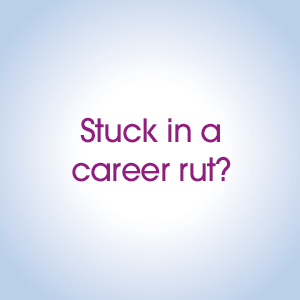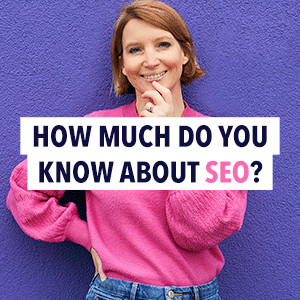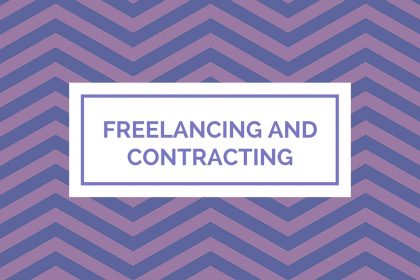Clever apps and top tech tips to help you juggle work and family
In an ideal world, work and family life would live in their own, perfectly ordered, balanced compartments – and we’d all have spotless homes and indispensable energy too!
But as Jo Gifford points out, the lines between work and family are blurred more often than we would like, especially if you’re a self-employed or freelance mum.
And if you’ve ever had a child care blip on the same day as a deadline, a poorly little one when a meeting is slated, or been making tea while taking part in a Google Hangout brainstorm, you’ll be all too familiar with the problems of juggling.
Why we need to be clever at juggling
This post is inspired by a visit to my local soft play area on 2 January where, among the post-Christmas chaos and out-of-routine children, sat huddles of mums with laptops and iPads attempting to crowbar some work in between headache tablets and gulps of cappuccino.
While we all, of course, wish to be 100% in the moment with our children, for those occasions when some clever juggling is needed, it’s important to let tech help take up the strain.
My top tech tips and apps for busy freelance mums
To help busy self-employed, home working and freelance mums find more clever time and tech-efficient ways to juggle their work and family responsibilities, I’m sharing some my favourite apps, and tips on how I use them to bring order to my life and work.
Boomerang for Gmail
Like me, you may often find yourself working in your pyjamas while watching Eastenders. But there’s no reason for your clients to know the hours you keep, is there?
Boomerang is a really handy email add-in for Gmail for those times when you are working at odd hours and don’t want to your clients to know. Boomerang allows you to type an email and set a time for it to be sent. So you can appear to be working at 9am when you’re actually on the school run.
Sparrow, Gmail, Wisestamp, Sanebox & Scoop
I use Gmail to power up all my emails, allowing them all to come through one mailbox, with the help of these handy tools:
- I use Wisestamp to set an interactive bespoke signature for each email account, which includes my latest blog posts, social media links and logos.
- I use Sparrow to check all my mails, and the simple colour coding file system and Gmail integration allows me to file essential information easily and/or to respond quickly and efficiently.
- Sanebox has saved my inundated email life. It cleverly pops into a folder any non-urgent emails for me to check at my convenience, with options for me to get emails to reappear in my inbox by magic at a time that I choose with the simple click of button. Genius!
- Scoop collects and bundles together scoops any promotional-looking emails to be delivered once per day in a single, easily browsable email, just like your own inbox VA.
Evernote
Evernote is the backbone of my brain, working life, family life, and pretty much all the tired, grey areas in between! It lets you jot down ideas on the go, store paperwork with the click of a smartphone camera, and document kids’ artwork, party invitations, business cards and any other ephemera cluttering up your biscuit-lined handbag.
I also set up several automated workflows to allow regular feeds and research to come to me all neatly filed using IFTTT recipes and Gmail integration.
Basically, I am an Evernote evangelist. Read more about how I use Evernote here or on Slideshare.
AwayFind
AwayFind is an absolute dream and has proved helpful in so many situations. It works as an alarm app, sending you alerts when emails from particular people arrive in your inbox. So, for example, if I am just off to nursery or a play date with the girls but need to know urgently if Adam from Perfect Client has approved his PDF for print, I can set the preferences easily in the app to alert me when an email from Adam comes in.
You can also set regular defaults to let you know when emails from a set of people you need to react to quickly arrive, and it also gives a method of contact should people need to reach you urgently (by filling out a contact form it will send a text to your phone).
The free version has many features, but the premium version allows for instant alerts and much more customisation. Essentially, AwayFind takes the headache out of waiting for an urgent email, so without having to constantly check your mail you know that the alert will keep you in the loop.
Dropbox and Google Drive
So, having checked with my AwayFind alert on the way to Starbucks with the kids, and found that Perfect Client has approved his PDF, what then? Enter Dropbox. I use Dropbox prolifically for my clients as I can easily access the cloud-based server from my iPhone, and email a link to a printer or to one of my colleagues whilst on the go.
This functionality has proved useful SO many times, and the ability to access files from anywhere is just fabulous. Google Drive is an alternative version, and is equally accessible and helpful.
Skype Wifi and Spinvox
Did you know that Skype is so much more than just an app that allows you to talk with VOIP technology? The Skype Wifi app enables you to use a Wifi hotspot, assuming you have some Skype credit.
This little gem is so useful as my 3g coverage can be patchy, but there are many hot spots around, so I can tap into one and send an email if needed super easily. I also set up my office number through Skype, and can allow for calls to be forwarded. There is also the functionality to have voicemails sent as text messages using SpinVox, so you need never miss a voicemail if you are on urgent mum business.
Facebook Pages app
I manage several Facebook accounts for my businesses and those of my clients, and the Facebook pages app allows me to check analytics, update posts and groups and post images from my camera roll or other apps easily from my iPhone. While I use Buffer, Tweetadder and Tweetdeck to update accounts also, for occasions when I need to make an update on the fly, Facebook pages does the trick nicely.
Google Drive for iPhone
I live in my Google world for the sheer simplicity of integration, cloud-based availability and ease of use. My Gcal links to my iCal and my Google Tasks and docs are all stored nicely online without fear of hard drives crashing and losing all my correspondence.
Instagram apps
Instagram apps are brilliant for creating visuals on the go. Collage, decorate and set beautiful type for social edit updates, and blog posts right in the palm of your hand. Check out 10 of the best here.
IFTTT
IFTTT is the smart working mums equivalent of a personal assistant. Essentially, to the uninitiated, it makes all the apps you probably already use talk to each other with’recipes’.
I use mine to file emails or tweets to evernote, automate blog posts across networks in one click, and to file anything I need to read later in places I know I can access them when I need to. The possibilities are endless, and once you start you won’t stop. (You may also like effective time management for the superhuman entrepreneur.)
What apps do you use?
These are the apps and tech tips I rely on to juggle my work and family – and my sanity depends on when the two inevitably collide. But what do you use? Do you have any tips that I haven’t spotted yet? I’d love to know!
Jo Gifford’s ebook, the Freelance Mum Survival Guide, is now available on Amazon for just £1.87.